How To Make a Green Screen Video
 In order to make a green screen video, you first need an actual green screen. there are many ways you can get a green screen, lets start with the cheapest option:
In order to make a green screen video, you first need an actual green screen. there are many ways you can get a green screen, lets start with the cheapest option:
you can buy just dark green poster paper, just make sure it’s as flat as it can be. make sure there are no folds, wrinkles, or anything that disturbs the plain dark green color.
What to get?
 This is an example how the color of the poster should look like before anything is done to it. You can get poster paper from craft stores such as Hobby Lobby, Michaels, Joanns, or most stores with office and school supplies. After you’ve gotten enough poster papers ( I recommend buying either eight or ten ), you should now worry about getting the poster paper on the wall. Find a big empty wall to put the posters. I recommend using duct tape to tape them to the wall. Roll the duct tape so that you can stick the posters to the wall.
This is an example how the color of the poster should look like before anything is done to it. You can get poster paper from craft stores such as Hobby Lobby, Michaels, Joanns, or most stores with office and school supplies. After you’ve gotten enough poster papers ( I recommend buying either eight or ten ), you should now worry about getting the poster paper on the wall. Find a big empty wall to put the posters. I recommend using duct tape to tape them to the wall. Roll the duct tape so that you can stick the posters to the wall.
Next, worry about lighting. I personally didn’t use any special lighting or anything, I just used natural light from my window, just make sure that the poster is as bright as this:
 This is should be the color after lighting, if it isn’t, that’s OK, but it might not work as well. Now you have to make sure there are no shadows when you step in front of the poster. After you have gotten the lighting right, now you have to worry about getting the right angle for the video. You want to get the center of the posters, where it is the most plain green color. Next, you have to record the video. After you have recorded the video and imported it to your computer, now you have to worry about the software you’re going to need for the cool effects and backgrounds. Chroma Key is an effect used for green screens. Also, an important thing to remember is that most software programs that have the chroma key effect aren’t free or cheap. There is a video editor with chroma key and is free, but it doesn’t have as good quality as other ones.
This is should be the color after lighting, if it isn’t, that’s OK, but it might not work as well. Now you have to make sure there are no shadows when you step in front of the poster. After you have gotten the lighting right, now you have to worry about getting the right angle for the video. You want to get the center of the posters, where it is the most plain green color. Next, you have to record the video. After you have recorded the video and imported it to your computer, now you have to worry about the software you’re going to need for the cool effects and backgrounds. Chroma Key is an effect used for green screens. Also, an important thing to remember is that most software programs that have the chroma key effect aren’t free or cheap. There is a video editor with chroma key and is free, but it doesn’t have as good quality as other ones.
Chroma key is a technique which automatically removes a specified color from an image and is often used in photography and filmmaking. After shooting your subject against a green screen you easily replace it with any background using PhotoKey on your Mac or PC.
The software
The free software:
- VideoPad by NHC
I recommend VideoPad by NHC software if you’re looking for a free video editor with the chroma key effect. - Wax
This is a simple editor for both commercial and personal use. This software includes the effects you need for your green screen video such as chroma key composing and 3D effects. - VSDC Free Video Editor
This is capable editor with plenty of functionality like drawing and selection tools, color corrections and lighting corrections too. This is also one of the very few freeware video editor programs that include screen editing capability. - iMovie
We added this to the list of free video software just because it does come with every new Mac. Besides the basic video editing functions like crop, rotate, trim, split, etc, it also provides a basic timeline, built-in sound and animations and various easy-to-use effects including green screen effect. - ZS4 Video Editor
This is a video editing and composing software with more than 150 built-in video effects including excellent color and chroma keying.
The not free software:
- Movavi Video Editor
The Movavi Video Editor is a powerful yet easy-to-use video processing program for Windows. If you can spend $40+, I highly recommend It cost some money but that’s probably the cheapest one you will find with decent video and effects quality. The reason why so many video editors with chroma key are expensive is that if they weren’t, most of their business would go bankrupt! - PhotoKey 6
As their website suggests, this software is for professional green screen photographers and filmmakers.
Creating the video
Below are the steps to make a green screen video using chroma key with VideoPad:
- First, you’re going to open up the application.
- Second, you’re going to import the video or picture you’re going to use by clicking on Add File on the top.
- Next, your files should come up. locate the files your going to use and click on them and press Open.
- When the files are done loading, you’re going to drag it from Video Files or Images to Video Track 1. It should look like this:

- After you are done dragging all your videos or photos to the video track, you are then going to drag the image or video that is going to substitute the green screen on top of Video Track 1. It should look like this:
 After that, you are going to stretch out the substitute as long as you are going to use it.
After that, you are going to stretch out the substitute as long as you are going to use it. - Then, drag the substitute down to Video Track 1. Next, drag the video or image with the green screen (Video Track 1) to Video Track 2.
- Click on the green screen video or image
- Then press Video Effects. After, press on Add Effects.
- Click on Green Screen.
- Increase the Background and Foreground.
- Finally, press the play button and enjoy!
The end result
When creating a green screen video the sky is the limit. Ever wonder how they make those cool special effects in some of your favorite movies? green screen video is a huge part of it, here are some examples of your favorite movies:


Good luck with your projects and let us know using the comments section below if you have any questions or tips to share.
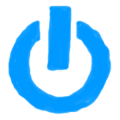
Member discussion