How To Instagram
With over 300 million monthly active users as of late 2014, Instagram has quickly become one of the most used photo sharing platforms out there. Although widely used, many still do not know how to use the many features Instagram provides and contains to their fullest. So if you’re new to Instagram or simply want to know how to use the Instagram features and settings to their potential, you’ve come to the right place. This is a step-by-step guide on how to Instagram.
Registering/Creating your Instagram Account
To begin with, you must have an iOS or Android tablet or cellular device. Just recently the Windows 8 Phone (and later models) were also given the ability to download the Instagram application. Although Instagram can be used on a web platform, it is more exclusively meant to be used on a mobile platform. That being said, you must download the Instagram application to register and create your Instagram account.
Even though your Instagram account will be set to public by default, you are given the opportunity to change the account setting to private via the settings wheel located on the profile tab. Being private on Instagram means that only the users who you approve can follow you and view your photos.
Accessing your Profile
Once you have created your Instagram account, you can change your profile picture and edit your other profile information. To change your profile picture, simply tap on the circle located at the top left corner of your profile page. To edit your other profile information, simply click on the “Edit your Profile” button via the profile tab located on the bottom right of your Instagram tool bar.
Adding & Sharing Photos
 Now to the most important and fundamental part of the entire application- sharing photos!! To begin with, click the blue button with the camera icon that is located in the center of the Instagram navigation panel. Once done, you have the options of snapping a photo there or choosing a photo that is already saved to your phone. Although Instagram only allows for you to post photos in squares, there are applications like Squaready that enable you to post entire photos on Instagram without cropping any of it out.
Now to the most important and fundamental part of the entire application- sharing photos!! To begin with, click the blue button with the camera icon that is located in the center of the Instagram navigation panel. Once done, you have the options of snapping a photo there or choosing a photo that is already saved to your phone. Although Instagram only allows for you to post photos in squares, there are applications like Squaready that enable you to post entire photos on Instagram without cropping any of it out.
Once you are ready to share the final product (whether it is a photo or video), click NEXT and you will be taken to the social sharing screen. Here, you can add a caption of your choice, tag people, add location, and share the photo/video to another social media network.
Adding & Sharing Videos
A newer feature that Instagram added is the video sharing feature. To share a video, click the blue button with the camera icon that is located in the center of the Instagram navigation panel. Once done, choose the video recorder option on the right. You are then given the two options of filming at the moment or choosing (a) video(s) that’s saved to your device. To create multiple clips, lift your finger off the record button and then simply press the delete arrow if you want to delete any of the video. When choosing an existing video that is located in your phone gallery, you can either have one continuous segment or several clips put together. Once you have the entire video complete and it is ready to be shared, you are given the option to add a filter. All you have to do now is share!
Filters & Other Editing Options
 A significant feature of Instagram that distinguishes itself to other photo sharing platforms is the filter feature that gives photos and videos the appearance of professional editing. Once you have taken or selected a photo/video, the many filter options appear. Along with these popular filters, you are given other editing options. For example, you are given the option to tap on the sun icon to apply the Lux effect, which works as an auto-enhancement that enriches the colors in your image. To the right of the sun icon is a small wrench icon, in which you are able to adjust the brightness, contrast, structure, warmth, saturation, and more.
A significant feature of Instagram that distinguishes itself to other photo sharing platforms is the filter feature that gives photos and videos the appearance of professional editing. Once you have taken or selected a photo/video, the many filter options appear. Along with these popular filters, you are given other editing options. For example, you are given the option to tap on the sun icon to apply the Lux effect, which works as an auto-enhancement that enriches the colors in your image. To the right of the sun icon is a small wrench icon, in which you are able to adjust the brightness, contrast, structure, warmth, saturation, and more.
Notifications
You are given a variety of options when it comes to what Instagram notifications you want to receive. These notifications can be changed by clicking on the Settings wheel icon from your profile while on your phone/tablet. There, you simply have to click on ‘Push Notification Settings’ so that you can change the manner in which you receive notifications from the Instagram application. That being said, Instagram will automatically keep track of your account activity in-app.
Other Fun Features & Applications

 The App Store (for Apple devices) has some other phenomenal applications that have numerous editing options for your Instagram photos/videos. For example, the latest app created by Instagram, Inc. themselves, Layout by Instagram, is a very resourceful application that allows you to put multiple photos together using a variety of unique layouts.
The App Store (for Apple devices) has some other phenomenal applications that have numerous editing options for your Instagram photos/videos. For example, the latest app created by Instagram, Inc. themselves, Layout by Instagram, is a very resourceful application that allows you to put multiple photos together using a variety of unique layouts.
Although Instagram has some great filters, other apps like VSCO Cam and Afterlight have a wide range of extraordinary filters and editing resources. Applications like these, both of which have high reviews, will make your Instagram experience more exciting and fun!
 Lastly, an application like Repost for Instagram makes reposting your favorite videos and photos on Instagram ridiculously simple! Along with this, this application does all of this while still giving credit to the original instagramer.
Lastly, an application like Repost for Instagram makes reposting your favorite videos and photos on Instagram ridiculously simple! Along with this, this application does all of this while still giving credit to the original instagramer.
How to Instagram on the Web
Although it is more exclusively meant to be used on a mobile platform, Instagram has greatly improved its appearance on the web in the last couple of years. On the web platform, you can edit your profile, comment and like photos, discover, and follow other users. There is, however, one major disadvantage to using the web platform- you are not able to upload photos or videos via the website.
If you made it to this point you either skip all the way to the bottom of this article about how to Instagram, or you just learned how to Instagram! Go post some awesome photos now.
A huge thank you to a fundamental source of my information, the Instagram Help Center.
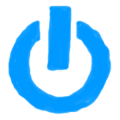
Member discussion